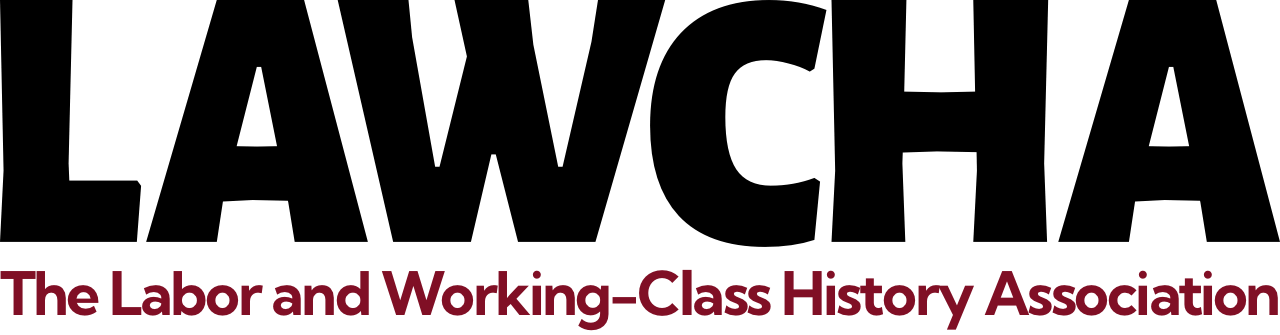Registration Step-By-Step Guide
This guide was made to help navigate our registration process, which utilizes PayPal. If you are having trouble specifically with PayPal, please contact the PayPal Support department. If you need further assistance, or have special needs, please contact LAWCHA@duke.edu.
Step 1: Navigate to the Conference Site
To start, navigate to the 2013 LAWCHA Conference web page, which should bring you to this:

Step 2: Navigate to the Registration Page
Next, scroll down and click the button labeled “Registration,” which will take you to the conference registration page.

Step 3: Find the Registration Wizard and Choose Your Selection
The easiest way to select your registration options is to use our Registration Wizard, pictured below.

Answer the question in the way that best suits your situation.
Step 4: Select the Registration Option that Fits You
Each form has another subset of options that may apply to your selection. Select the best option that applies to your situation.

If you chose to register for our member luncheon (only available to members or registering members), make sure to choose a lunch option, if applicable!

Step 5: Enter Your Name and Affiliation and Click “Pay Now”
Once you have selected your options, enter your name and affiliation–which will both appear on your badge and, if you are joining LAWCHA, as your official affiliation for your membership–and click the “Pay Now” button.

Step 6: PayPal
This will take you to PayPal’s website where you can pay. If you have a PayPal account, enter your name and email address and pay as you would normally. If you don’t have a PayPal Account, click the button pictured below.

Note: If you do not wish to sign up for a PayPal account, click the No Thanks button, pictured below.

Step 7: Pay!
You will now be greeted with a form to enter your payment details. The form should look something like these pictured below. When you are finished, click the button labeled “Review and Continue.”


From there, follow PayPal’s onscreen prompts to complete your payment. If you have trouble with these steps, please contact PayPal Support.
Step 8: Confirmation
If your payment was successfully processed, you should be directed back to the registration page with a confirmation that looks something like this:

You may not see this, but still be registered. If you are unsure, please contact LAWCHA@duke.edu.